This section details the use of the Fire-i program to control the NAVITAR scope for capturing images and movies to use with the line tracking program or for imaging purposes.
1. Connect the Firewire cable to the NAVITAR scope.
2. Open Fire-i .
3. Ensure the settings are as shown in Figure 1.

Main screen of the Fire-i program and associated settings
4. Click Start to see a preview of the viewing window, and move the object being imaged such that it is captured within the view.
5. To take a still frame, check the box next to Frame Capture. Clicking on the text will bring up a window allowing the user to define where the photo is saved.
6. Click Start. Allow the camera to capture images for at least five seconds.
7. Close the viewing window and navigate to the folder selected for image capture to acquire the image.
8. To take a movie, click the Video Capture checkbox.
9. Click the Video Capture text and a dialog box will open. Ensure that the settings are as shown in Figure 2, and select a folder to save the video to.
10. Click Run.
11. Once satisfied, close the viewing window and navigate to the folder selected for video capture to acquire the video
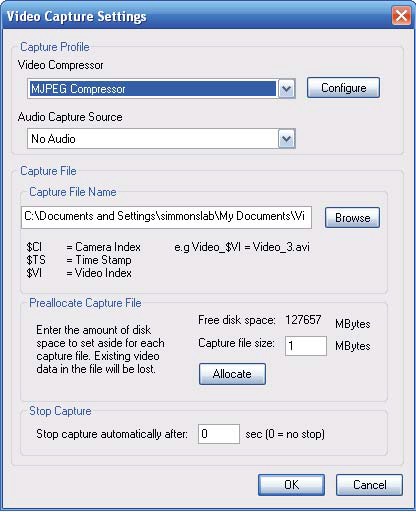
Video capture screen of the Fire-i program and associated settings

